Add a new person
- Go to the “People page” for the correct department:
- Choose in the cms menu the plus icon (Create new page)
- An editor sheet appears.:
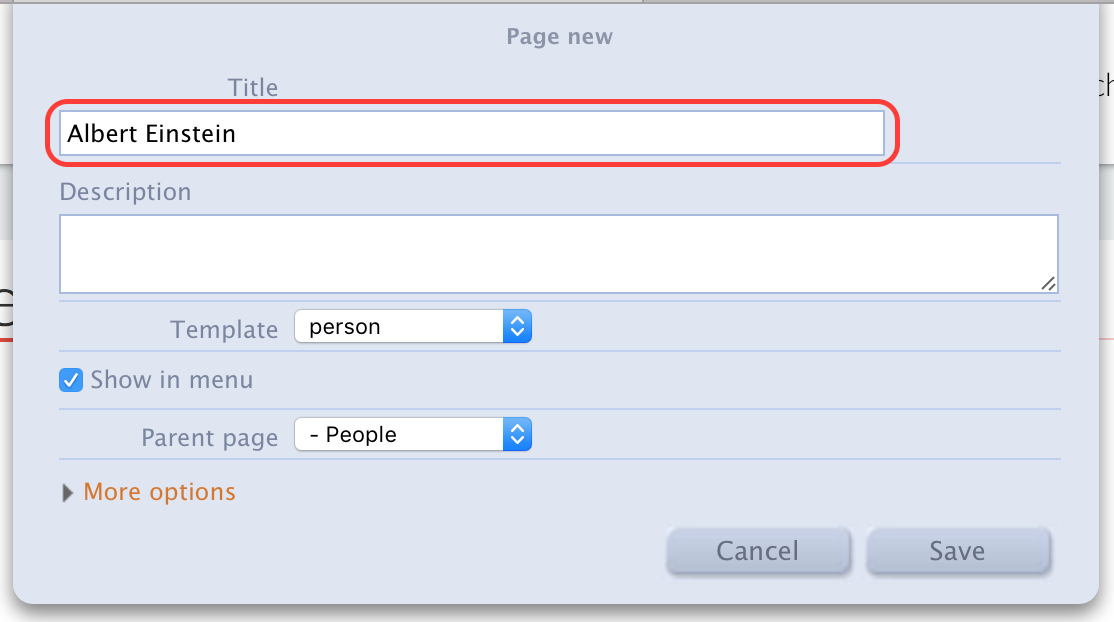
- Title: fill out the full name
- Press ‘Save’
You have created a new person page. Now you can fill the page with content:
- Press the leftmost icon in the cms menu (Show blocks)
- You’ll see identical icons appear on the page
- Press an icon to change the content of the corresponding web block.
- Upload a picture, choose the correct role and position
- Fill out the contact information
- Add a (short) biography
When you’re done, press the leftmost button in the cms menu again to deselect ‘show blocks’. Now you can move through the site normally. Check if the new person shows up correctly on the People page
Remove a person
If someone leaves, you can remove the corresponding page by browsing to the person’s page and pressing the rightmost button in the cms menu. You’ll need to confirm as you cannot undo this action.